We rely heavily on our mobile devices in our day to day lives. These small handheld devices store large amounts of our data, both personal and professional, from precious digital photographs to critical professional contacts. Unfortunately, many of us either ignore or delay backing up and synchronizing the data before it’s too late.
Thankfully, there are now various data management tools and software available to help us organize and manage all this data correctly and minimize the risk of losing the essential and valuable stuff. MobiKin is one of the better-known and widely used mobile desktop application that provides users a great Windows or Mac data management and recovery software for both Android and iOS users.
In this post, we will be sharing our views about the MobiKin Assistant for Android after giving the paid and free trial versions a thorough test. This review shares an honest insight into our experience while using the MobiKin Assistant for Android, and we give a quick look at the various pros and cons of the software.
We hope that this review will help you make an informed choice.
About MobiKin Assistant For Android
MobiKin Assistant for Android is a Mac/Windows-based device data management software for Android devices that combines various easy to use data backup tools and features.
Pros
- Simple and easy to use interface
- Both free and paid versions are Ad-free
- One-tool for fast and safe data management
- Allows mobile screenshots
- Excellent accessibility through
- Fast and easy download
- Mass messaging function
Cons
- Limited features with the free version
- The screenshot feature is not supported with Wi-Fi connection
- The app is not available on the Google Play Store
Features
WiFi Connectivity To Device
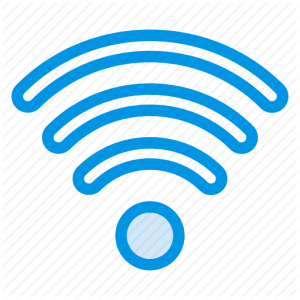
With the MobiKin Assistant for Android, you will be able to easily connect your android phone or tablet to your PC using the WiFi, which makes things much more accessible, and you won’t have fuss around with data cables. Download the MobiKin clients for PC and Android and then click the “Connect via WIFI” button on the user interface of your PC MobiKin software.
To establish a secure connection between your computer and your phone, you will have to scan the QR code through your mobile camera. We found this method to be easy, quick, and convenient.
Screen Capture
The MobiKin Assistant for Android allows you to take a screenshot of the screen of your connected Android device and save it to your PC. Unfortunately, this useful function is only limited to when the devices are connected via a cable and not via WiFi.
Backup, Restore, Add or Delete Contacts
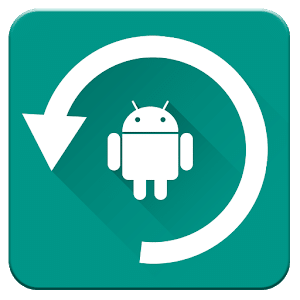
The most important and weighty feature of any device data management software is its ability to backup, restore, delete, and add data including contacts from the PC and MobiKin does an exceptional job at this. With the help of this software, you can easily export and import CSV, HTML, VCF, Outlook, BAK, and XML file formats. You also have the convenience of choosing specific contacts to backup, restore, add, or delete from the android phone or tablet.
To keep your MobiKin contact list updated and current, you must refresh it periodically, especially after adding a new contact directly on your phone. Otherwise, the contact won’t appear in the MobiKin list.
Install, Uninstall and Backup Apps
Other than your contacts, the MobiKin device management software also allows you to backup apps as well as install and uninstall them. A minor drawback of installing apps through MobiKin into your phone is that you will need APK extension files of your desired apps, which aren’t always safe.
An easy way to avoid any issues is to install apps directly in your device using the Google Play Store and then back it up in APK format on your PC using MobiKin.
Message Backup
You can also use your MobiKin Assistant for Android to export SMS messages to your PC, as well as send and delete them. The software will also allow you to import exported BAK, JSON, and XML file format messages to your device.
By designating MobiKin as your default-messaging app, you can send messages to anyone in your MobiKin contact list from your PC. In this way, you can also delete messages. If you choose to go back to the default-messaging app, then you can do it by merely resetting it from the MobiKin tool on your device.
Import, Export, Add And Delete Media Files
MobiKin Assistant for Android is a comprehensive software that comes with the complete tools that allow you to manage and protect the data on your android device. It will enable you to delete, move, add, and backup your photos, videos, music, and other media files. Also, the best thing is that media files are added, moved, and backed up in their original file format.
App Interface And User Experience
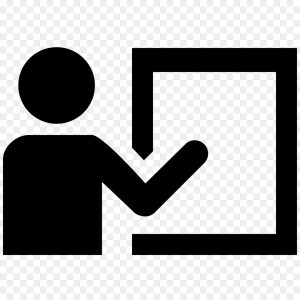
There is no denying the fact that usability and user experience are two of the most critical aspects of evaluating an app. We carefully tried and tested both the free and the paid versions of MobiKin. We were thoroughly impressed with the fact that both the versions offer somewhat the same interface and user experience.
Not everyone is tech-savvy! So to improve the overall user experience for all users, MobiKin shares clear instructions to help you successfully download and install this tool. If you specifically talk about the user interface, we were thoroughly impressed as we did not experience any lags or software crash.
The self-explanatory, smart app interface makes the app fast, simple, and easy to use. The best thing about MobiKin that thoroughly impressed us is the fact that this app is app-free! Yes! Both the free and paid version doesn’t have any ads that would pop-up on random times.
How to Use MobiKin Assistant for Android - Video Guide
Pricing And Payment Method
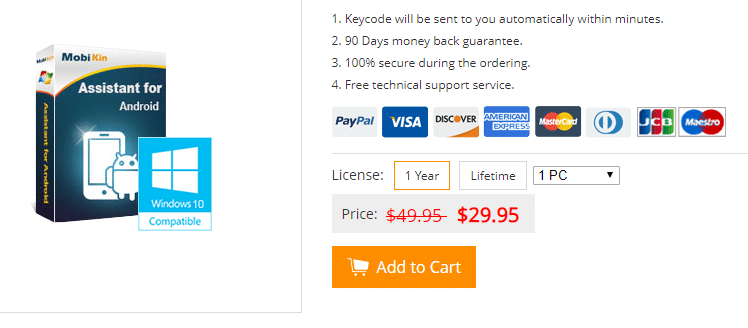
It all comes down to the pricing and payment method, which is a huge deciding factor for most users. MobiKin’s yearly subscription is currently available for an incredible $29.95 with a 90-day money guarantee.
So, if you are a first time user and you end up disliking the service, you can request your money back within 90 days.
The available payment methods are safe and convenient. You can make secure payments via Paypal, Visa, Discover, American Express, MasterCard, and other popularly used payment methods.
Overall, MobiKin has impressed us with its affordable subscription charges and available range of payment methods.
Is MobiKin Assistant for Android a Safe and Secure Software?

Device security is one of the major concerns in today’s world. Every user wants to make sure that the application that they are using is secure. By now, we have not found any security flaws in the app. Even if you search online, you will not find any complaints regarding the security of the MobiKin Assistant for Android.
For further confirmation, you can check MobiKin Assistant’s privacy policy, terms, and conditions page on the website. You can also contact the MobiKin Assistant’s team via email and confirm their reliability for your peace of mind. We didn’t find any information that goes against MobiKin Assistant for Android. Therefore we recommend you to download, install, and use this program without any worries.
Step-by-step guide for using the MobiKin Assistant for Android:
Follow the steps below to use the MobiKin Assistant:
- After successfully downloading and installing the software on your computer, launch the MobiKin app. Now content your Android device to your computer with a USB cable.
- If your program does not recognize your Android device, then enable the USB debugging mode on your Android phone.
- Use the top menu features to manage the Android contents.
- Use MobiKin Assistant’s one-click data transfer that you’ll find in the “Super Toolkit” tab for quick data transfer.
- Use “Backup” and “Restore” options to transfer files between your Android device and computer.
All in all, MobiKin Assistant for Android is highly user-friendly software. You do not need hours of training before you can use this software. Start using the app, and you will learn its amazing features as you go.
Verdict

With an abundance of apps, it can be a challenge for newer apps to survive in the competitive app market. However, MobiKin has impressed us with its excellent data management and protection services.
Without a doubt, MobiKin is an excellent alternative to Google Drive for android users. This easy and simple to use one-tool data management software successfully makes complete and regular backups of your smartphones’ data.
If you have any queries, you can conveniently contact MobiKin’s customer support team via their website, or read FAQs for quick assistance.
What do you think about MobiKin? Have you tried it? Do you prefer MobiKin over other data management software? Please share your views with us in the comments section below.


